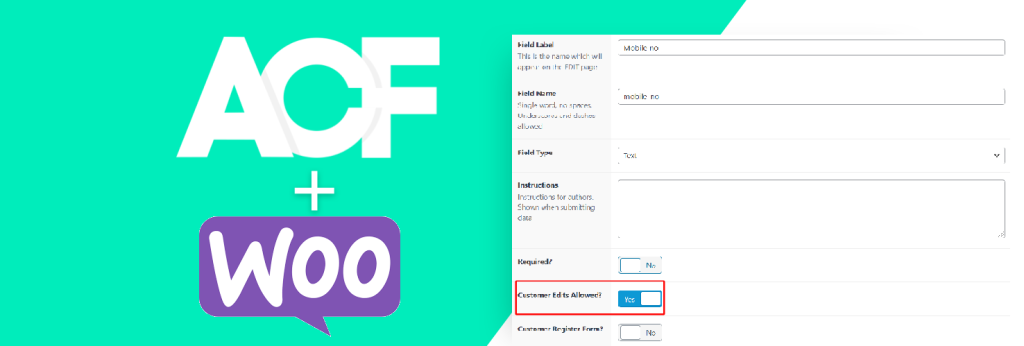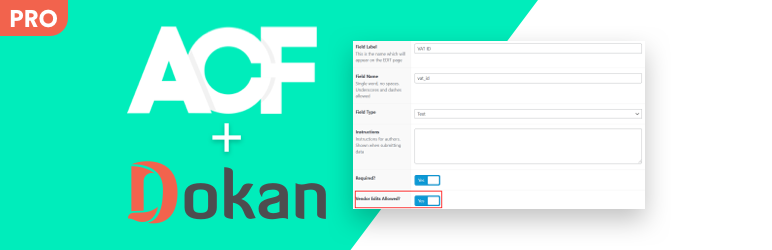Managing a WooCommerce store often requires displaying additional product information that doesn’t fit into the default fields. Whether you need to showcase technical specifications, care instructions, or special features, WooCommerce custom fields offer the perfect solution. The ACF For WooCommerce Panels plugin makes this process incredibly simple, allowing you to add custom fields directly to your product tabs without any coding knowledge.
In this comprehensive guide, we’ll walk you through everything you need to know about using ACF For WooCommerce Panels to enhance your product pages and improve your customers’ shopping experience.
What are WooCommerce custom fields?
WooCommerce custom fields are additional data points you can add to your product pages beyond the standard options like name, price, and description. These fields help you:
- Display extra product information: Add technical specs, dimensions, materials, or care instructions
- Organize content better: Keep product pages clean and well-structured
- Improve customer experience: Provide all necessary information for informed purchasing decisions
- Boost SEO: Create more comprehensive product pages with relevant keywords
Why Use ACF For WooCommerce Panels?
The ACF For WooCommerce Panels plugin bridges the gap between Advanced Custom Fields (ACF) and WooCommerce, offering several key benefits:
No coding required
Traditional methods of adding custom fields to WooCommerce require PHP knowledge and manual code editing. ACF For WooCommerce Panels eliminates this barrier, making it accessible to beginners and store owners without technical expertise.
Seamless integration
The plugin integrates directly with WooCommerce’s existing tab structure, placing your custom fields alongside default product data like inventory, shipping, and general information.
Enhanced organization
By embedding custom fields within specific product tabs, you maintain a clean, organized admin interface that’s easy to navigate and manage.
Time saving solution
Instead of spending hours on custom development, you can set up custom fields in minutes with just a few clicks.
Step-by-Step Guide: Setting up ACF For WooCommerce Panels
Step 1: Install required plugins
Before getting started, ensure you have:
- WooCommerce: Your eCommerce foundation
- Advanced Custom Fields (ACF): The free version works perfectly
- ACF For WooCommerce Panels: Available from KrazyPlugins
Step 2: Create your field group
- Navigate to Custom Fields > Field Groups in your WordPress admin
- Click Add New to create a new field group
- Give your field group a descriptive name (e.g., “Product Shipping Information”)
- Add your desired fields using ACF’s intuitive interface
Step 3: Configure location rules
This is where ACF For WooCommerce Panels shines:
- In your field group settings, look for Location Rules
- Set the condition to Post Type equals Product
- You’ll now see a new option: WooCommerce Panels
- Select the specific tab where you want your fields to appear:
- General tab
- Inventory tab
- Shipping tab
- Linked Products tab
- Advanced tab
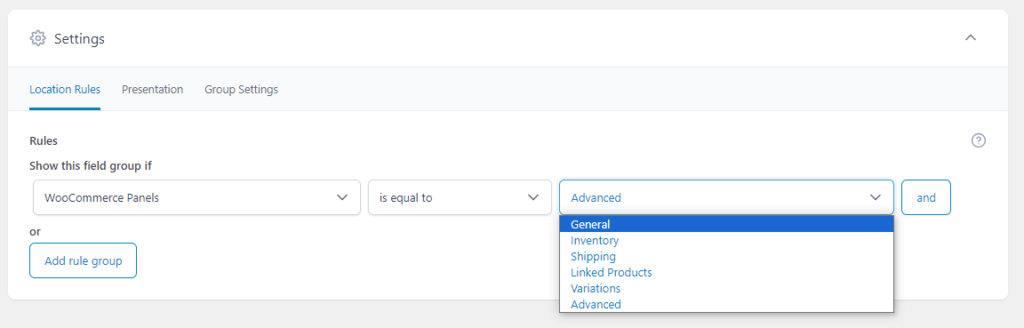
Step 4: Customize your fields
Add fields that make sense for your products:
- Text fields: For product codes, specifications, or notes
- Number fields: For dimensions, weights, or quantities
- Select dropdowns: For categories, types, or options
- Textarea: For detailed instructions or descriptions
- Date pickers: For expiration dates or availability
Step 5: Save and test
- Save your field group
- Edit any product to see your custom fields in the selected tab
- Add some test data to ensure everything works correctly
Displaying custom fields on the frontend
Once your fields are set up, you can display them on your product pages using ACF’s standard functions:
<?php
// Display a single field
the_field('field_name');
// Get field value for conditional display
$field_value = get_field('field_name');
if ($field_value) {
echo '<p>Special Feature: ' . $field_value . '</p>';
}Best practices for WooCommerce custom fields
Keep fields relevant
Only add fields that provide value to your customers. Too many fields can overwhelm both administrators and shoppers.
Use clear field labels
Make field names descriptive and easy to understand. Instead of “field_1”, use “Care Instructions” or “Technical Specifications”.
Organize logically
Group related fields together and place them in appropriate tabs. Shipping-related fields belong in the Shipping tab, while product features fit better in the General tab.
Consider mobile users
Ensure your custom fields display well on mobile devices, as many customers shop on their phones.
Test thoroughly
Always test your custom fields with different product types and scenarios to ensure they work correctly.
Common use cases for custom fields
Fashion and Apparel
- Material composition: Cotton, polyester, silk percentages
- Care instructions: Washing, drying, ironing guidelines
- Fit information: Sizing charts, fit type (slim, regular, loose)
- Model details: Height, size worn in photos
Electronics
- Technical specifications: CPU, RAM, storage capacity
- Compatibility: Compatible devices, software requirements
- Warranty information: Warranty period, coverage details
- Power requirements: Voltage, wattage, battery type
Home and Garden
- Dimensions: Length, width, height, weight
- Assembly requirements: Tools needed, assembly time
- Maintenance: Cleaning instructions, replacement parts
- Environmental conditions: Indoor/outdoor use, weather resistance
SEO Benefits of Custom Fields
Properly implemented custom fields can significantly boost your SEO:
Before and after comparison of WooCommerce product pages with custom fields
Rich content
Additional product information creates more comprehensive pages that search engines love.
Long-tail keywords
Custom fields naturally incorporate specific product terms and features that customers search for.
Improved user experience
Well-organized information reduces bounce rates and increases time spent on your site.
Schema markup opportunities
Custom fields can be used to populate structured data for rich snippets in search results.
ACF For WooCommerce Panels transforms the way you manage product information, making it easy to add custom fields to your WooCommerce tabs without any coding knowledge. By following this guide, both beginners and experienced store owners can enhance their product pages, improve customer experience, and boost their store’s SEO performance.
The plugin’s seamless integration with WooCommerce’s existing interface means you can start organizing your product data more effectively right away. Whether you’re selling fashion, electronics, or any other product type, custom fields help you provide the detailed information customers need to make confident purchasing decisions.
Ready to enhance your WooCommerce store? Download ACF For WooCommerce Panels and transform your product management experience today.
FAQ Section
Q: Do I need the paid version of ACF to use this plugin?
A: No, the free version of Advanced Custom Fields works perfectly with ACF For WooCommerce Panels.
Q: Can I use this plugin with variable products?
A: No, if you wish to add custom fields to variation then you can use our ACF For WooCommerce Variation plugin.
Q: Will this affect my site’s loading speed?
A: When properly configured, the plugin has minimal impact on site performance. The fields only load when needed.
Q: Can I export and import custom field configurations?
A: Yes, ACF provides export/import functionality for field groups, making it easy to move configurations between sites.
Q: Is the plugin compatible with my theme?
A: ACF For WooCommerce Panels works with most well-coded WordPress themes. If you encounter issues, contact us here.