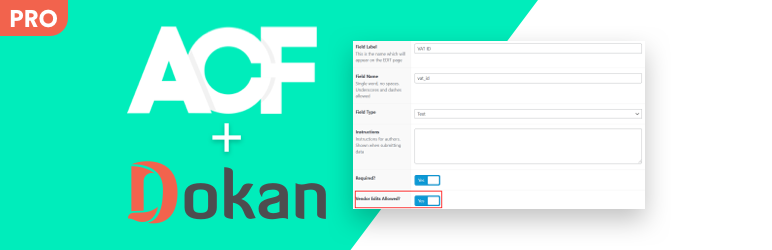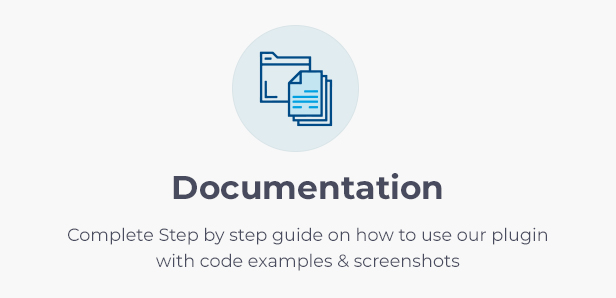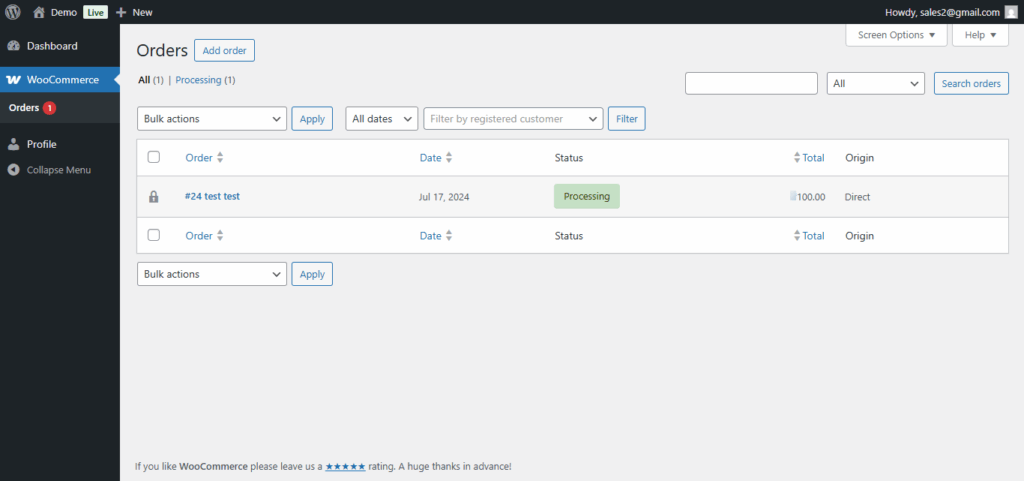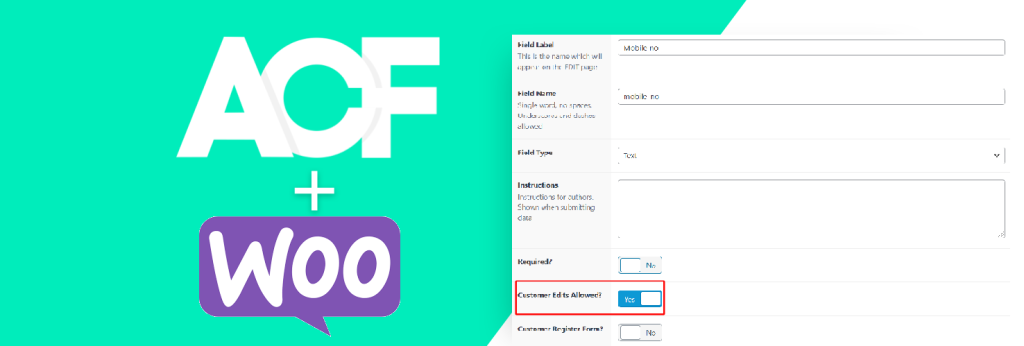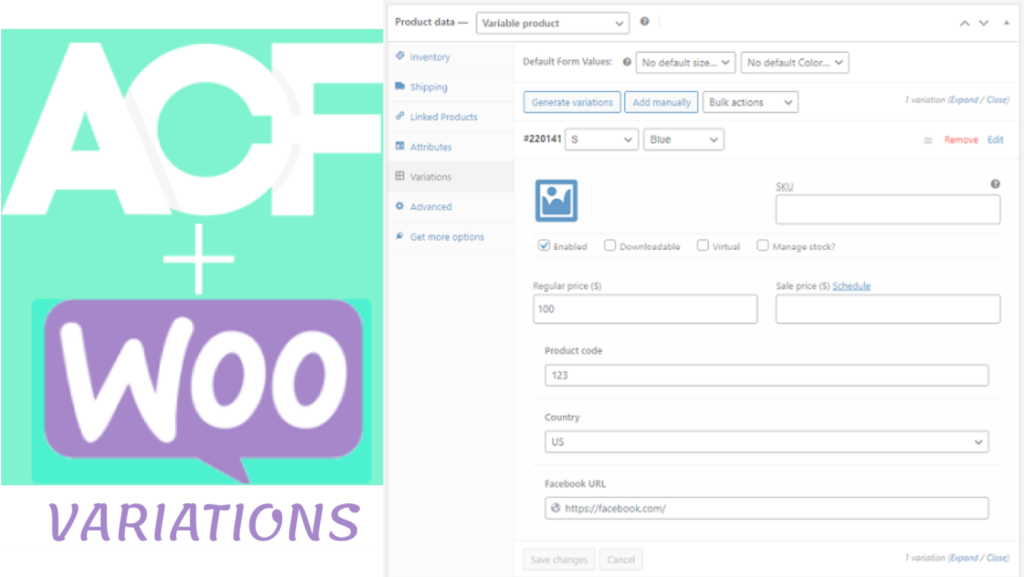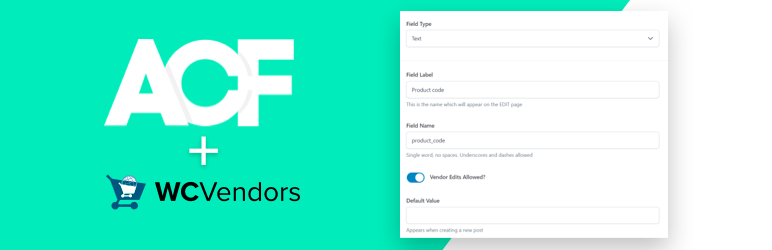Would you like to add the ACF field to the add or edit product form, Dokan order, or vendor registration forms? You are at the proper location. I swear you won’t have to perform any coding. If you require dokan add custom fields to product form then this plugin does wonders for the vendors.
We have an important announcement regarding the ACF for Dokan plugin. In the month of July 2024, we have removed ACF for Dokan from the WordPress.org plugin repository. You can learn more about the reason and future plan here.
With the latest release of ACF For Dokan PRO 2.0, there is no need of the FREE version plugin to keep it active.
New fields for Vendor Registration form:
Admins can easily create custom fields for vendors in the vendor registration form. While creating a custom field using Advance Custom Field, the admin needs to select ‘Vendor Edits Allowed’ so that field is visible in the registration form.

The admin needs to select User Role equal to Vendor in the custom field location rules to make this setting work. After vendor login, they can update the custom fields from the edit account page. The supported field types of ACF are text, textarea, number, URL, select, email, checkbox, radio, file.
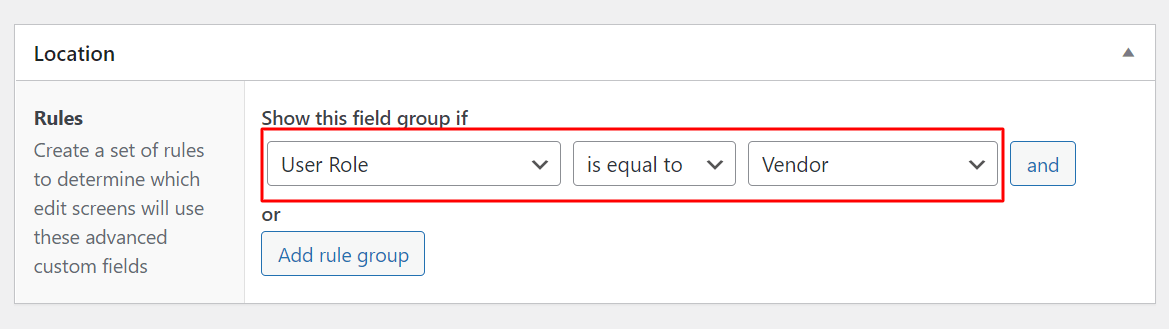
Now, the field is created for a vendor. You can use the below ACF functions to display the value:
the_field ( 'field_name', 'user_1' ); // where 1 indicates user ID
echo get_field ( 'field_name', 'user_1' ); // where 1 indicates user ID
Vendor edit order form:
When the admin creates custom fields from the ACF plugin for the Order post type, the Vendor will be also able to add/update values for orders from their dashboard.

You can use ACF functions like the_field, get_field to display the custom field value of the vendor.
You can display its value using these functions:
the_field('text_field', 123); // where 123 is the order id
echo get_field( "text_field", 123 ); // where 123 is the order id
Support with Dokan Vendor Setup Wizard:
Now, you can setup the custom field editable with the Dokan Setup Wizard. There will be a new setting field called Allowed in Setup Wizard? if you enable Vendor Edits Allowed. This way if you want dokan add custom fields to product then this plugin will be handy for all your needs.

If the field Allowed in Setup Wizard is enabled, the vendor will see the custom field in the setup wizard.

Features breakdown
-
Supported fields for add/edit product form: Text, textarea, number, url, select, checkbox, radio, file, email, WYSIWYG editor, Gallery, Repeater, Taxonomy, Google map
-
Multiple ACF Field groups are supported
-
Ajax search for select field for add/edit product form
-
Dokan Bookings – bookable products
-
Fields for vendor registration form & edit account page from vendor’s login
-
Fields for vendor edit order
-
Fields for vendor setup wizard
The plugin will work with ACF and Dokan free as well as PRO versions.
Resources to help in implementation:
How to Display Custom Fields of products
Display Custom Fields for User Profiles
Hide or show custom field on selction of category in Dashboard
How to add a new field on product upload form of Dokan?
Adding extra field on the vendor registration form in Dokan
How to make plugins like WooCommerce Product View in AR compatible with Dokan
Frequently Asked Questions
- What is ACF For Dokan PRO?
- Which field types are supported?
- Do admins need the free ACF for Dokan plugin for PRO to work?
- How can admins make a custom field editable by vendors?
- Is it possible to add custom fields to the vendor registration form?
- How are custom field values displayed?
- For users (vendors):
- For orders:
- Can custom fields appear in the Dokan setup wizard?
- Is the plugin compatible with both free and pro versions of Dokan and ACF?
- What happened to the free version on WordPress.org?
- Can the plugin add different custom fields based on product category?
ACF For Dokan PRO is a plugin that extends Dokan by allowing admins to add custom fields to product forms, order forms, and vendor registration forms using the Advanced Custom Fields (ACF) interface. It enables vendors to manage these fields directly from their dashboard with no coding required.
Supported field types include: text, textarea, number, URL, select, email, checkbox, radio, file, WYSIWYG editor, gallery, repeater, taxonomy, and Google map.
No. As of ACF For Dokan PRO 2.0, you do not need to keep the free version active.
When creating a field with ACF, admins should enable the “Vendor Edits Allowed” option and set the user role or post type rule (e.g., Vendor or Order). This exposes the field to vendors for adding or editing data.
Yes, the plugin allows you to add custom fields to the vendor registration form. Set location rules to User Role = Vendor and enable “Vendor Edits Allowed” when creating the field.
You can use ACF template functions:
the_field( 'field_name', 'user_1' ); or get_field( 'field_name', 'user_1' );
the_field( 'field_name', 123 ); or get_field( 'field_name', 123 ); //where 123 is the order ID.
Yes, enable “Allowed in Setup Wizard?” along with “Vendor Edits Allowed” to let vendors complete the fields during the setup wizard process.
Yes, ACF For Dokan PRO works with both free and PRO versions of Dokan and ACF.
The free version was permanently removed from WordPress.org in July 2024 as part of the developer’s new product strategy. Now, only the PRO version is available and supported.
Yes, you can set up conditional fields that show or hide based on the product category in the vendor dashboard. This will require some javascript code explained here.