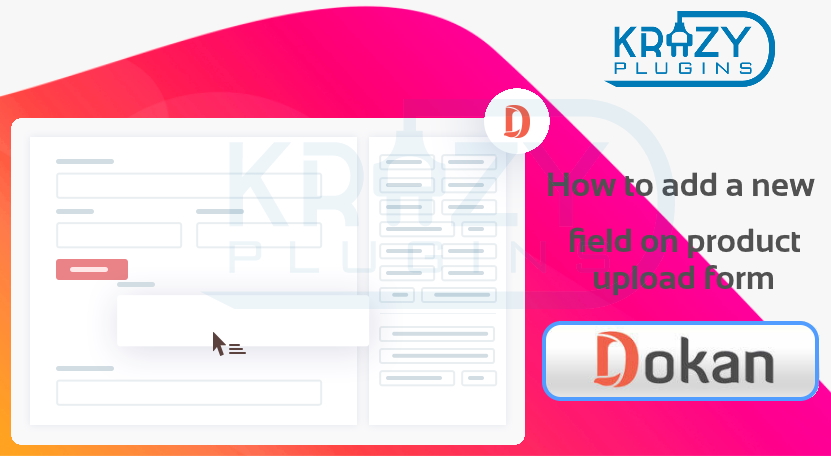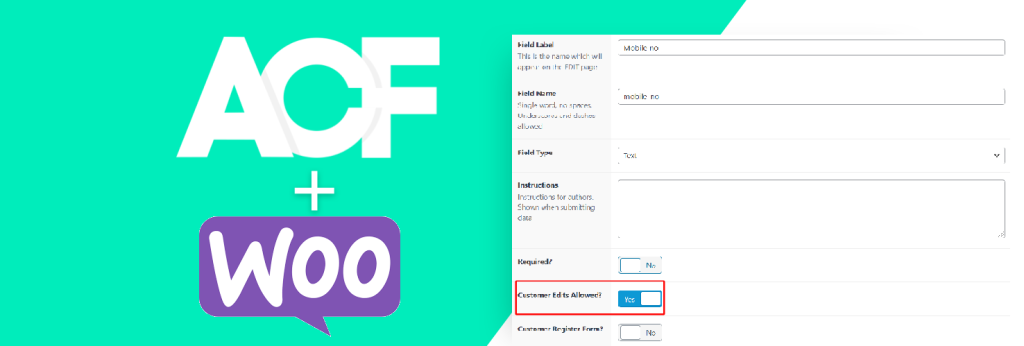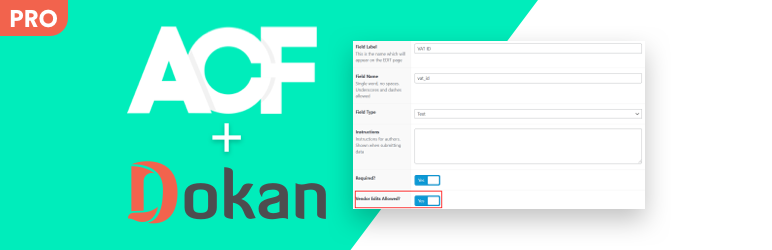The below blog is very important for all Dokan users. People who are using Dokan are building different kinds of the marketplace with their multiple requirements and as per their needs. They will surely have a query that how to add a new field on product upload form of Dokan. We have a solution for the same.
Therefore, to fulfill the marketplace requirements, we need plugin modification, which is sometimes necessary. And one common modification is adding a new field on the product upload form of Dokan.
With the use of advanced custom fields (ACF), we can easily add a new field on the WooCommerce backend. But the problem is that Dokan does not occupy that field automatically, at the time of adding a new field. We have to add essential codes to add new fields like this blog. As we know, coding takes a lot of time, so to save your time, I am bringing a solution where you do not need to do anything with the code. You can simply configure the custom fields from the custom fields page. Let’s look at it.
- You need to download and install the plugin called ACF For Dokan PRO.
- Once the plugin is activated, you will find a new option called Vendor Edits Allowed? while creating a custom field.
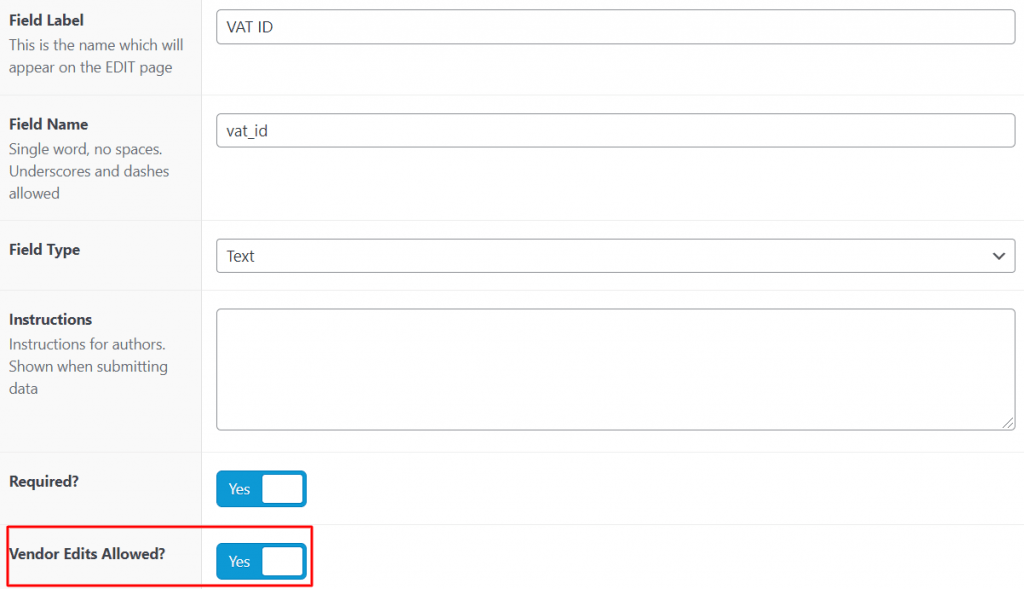
If you enable it then that custom field and save the form, the field will be visible in the add and edit product form in the vendor dashboard.
You can also add custom fields to the vendor registration form. The only change here will be the location rules. You have to select “User Role is equal to Vendor“. This feature also comes in the PRO version.
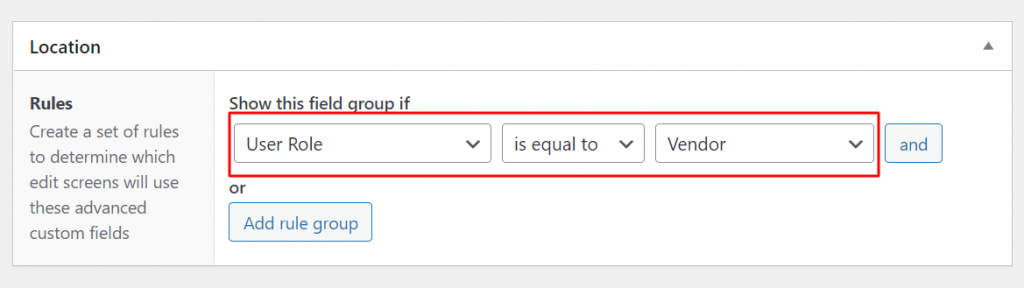
Isn’t it simple?