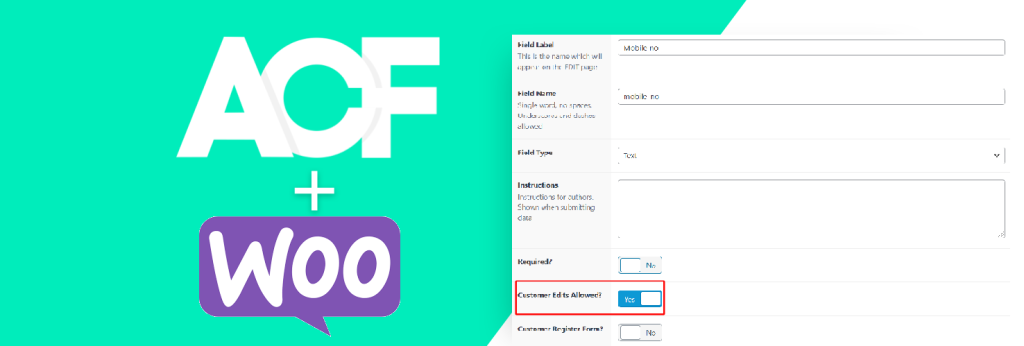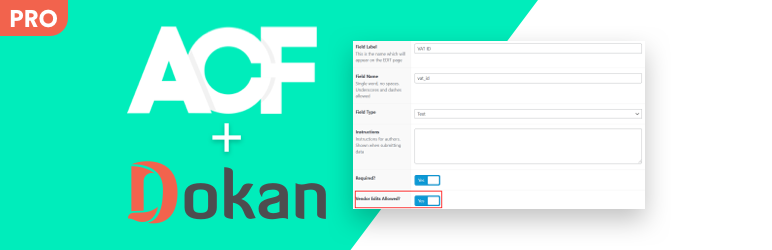If you’re using the ACF for WooCommerce Variation plugin and have created custom fields for WooCommerce product variations, you might be wondering how to export that data. The good news is that it’s completely possible, and here’s a detailed guide on how to do it.
Step 1: Install and Set Up ACF for WooCommerce Variation
First, make sure you have installed the ACF for WooCommerce Variation plugin. This plugin allows you to create custom fields for product variations, such as additional details that vary between sizes, colors, or other product options.
Once the plugin is installed, go to ACF > Field Groups and create your custom fields. In the Location Rules, you need to apply this rule:
Post Type -> is equal to -> Product variation
This ensures that your custom fields are only displayed on WooCommerce product variations.
Note: If you don’t see “Product Variation” in the location rules, it means the ACF for WooCommerce Variation plugin is either not installed or not activated correctly.
Step 2: Adding Custom Field Data to WooCommerce Variations
After setting up the custom fields, they will become available when you add or edit a product in WooCommerce. When you go to the Variations section of a variable product, you’ll see the custom fields you created. You can now enter values for these fields for each variation, whether it’s specific information like additional SKU data, dimensions, or any other custom data relevant to the variation.
Once you save the variation, the custom field data will also be saved, just like any other product detail.
Step 3: Export Custom Fields with WP All Export PRO
Now, if you want to export this custom field data, you can use the WP All Export PRO plugin along with its ACF add-on. WP All Export PRO allows you to export WooCommerce data, including custom fields created using ACF, in a structured format like CSV, Excel, or XML.
Here’s how you can do it:
1. Install WP All Export PRO and the ACF Add-On.
2. Create a new export by going to All Export > New Export.
3. Select WooCommerce Products as the post type to export.
4. WP All Export PRO will then allow you to select the specific data you want to export, including the custom fields you created for WooCommerce product variations.
This plugin gives you full control over what data gets exported. It makes a powerful solution for handling custom WooCommerce variations.
Additional Resources
If you encounter any issues, or if you need help setting this up, feel free to reach out for assistance. We’re happy to guide you through the process or troubleshoot any difficulties.
Our video tutorial will walk through the entire process of using WP All Export PRO for exporting WooCommerce product variations with ACF custom fields.