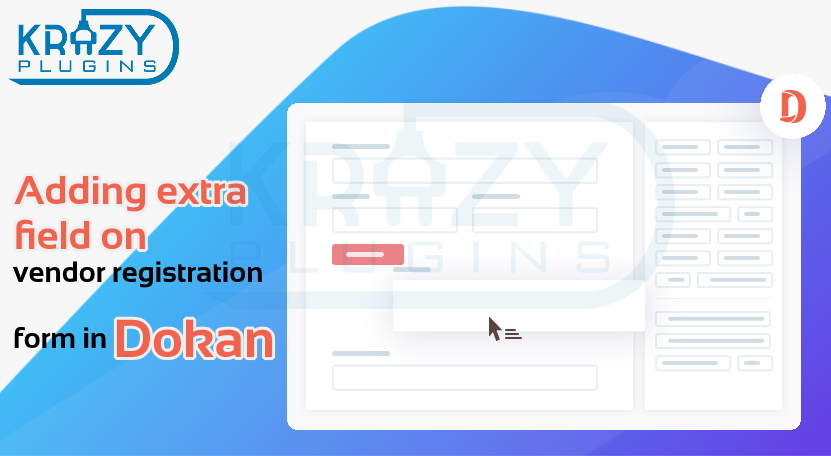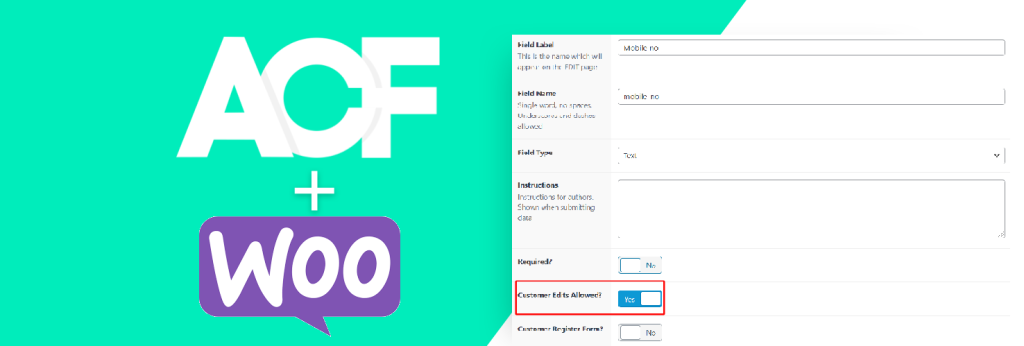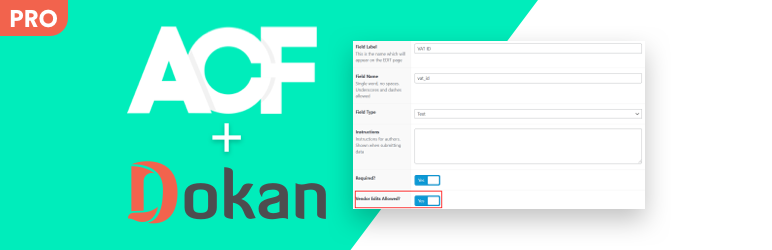Hey, friends! In this, I will show you how you can add an extra field to the vendor registration form. Adding an extra field on the vendor registration form in Dokan and showing that data on the user profile. Because no form is as complete as we need it to be. Everyone wants to add more custom fields as per their needs.
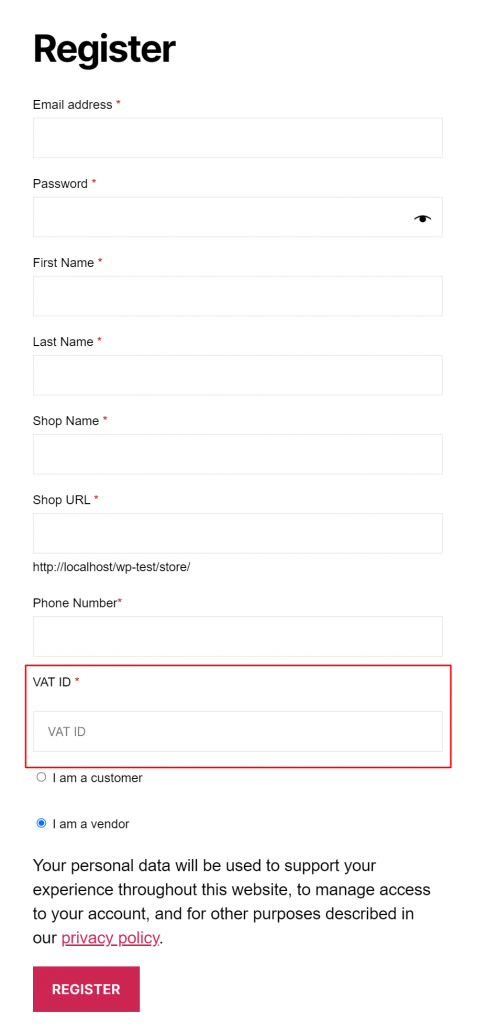
And because it is very necessary for almost all marketplaces to register vendors with their VAT ID or GST number, there is no facility for it in Dokan. But don’t worry, we can easily add these kinds of fields.
Now, the main question is, “How can we add?”
So, the answer is very simple. First, we need to create a folder called dokan into our active theme and then we will create another folder in the dokan folder called global. Now, we will copy the seller-registration-form.php file from our wp-content/plugins/dokan-lite/templates/global folder and paste it to our theme. Now, from our theme, we will open the seller-registrationform.php file and add the extra field to our desired position.
Most users just copy-paste code and don’t want to waste time coding. KrazyPlugins provides the plugin ACF For Dokan PRO that is easy to use and works fast without coding. And there is a solution to all the problems from the beginning. If you want to change the field name or meta key, then you have to change the meta key or field name as per your requirements. This is very easy to do in our plugin. After this saving process, we will be able to use the seller’s mobile number on the user profile.
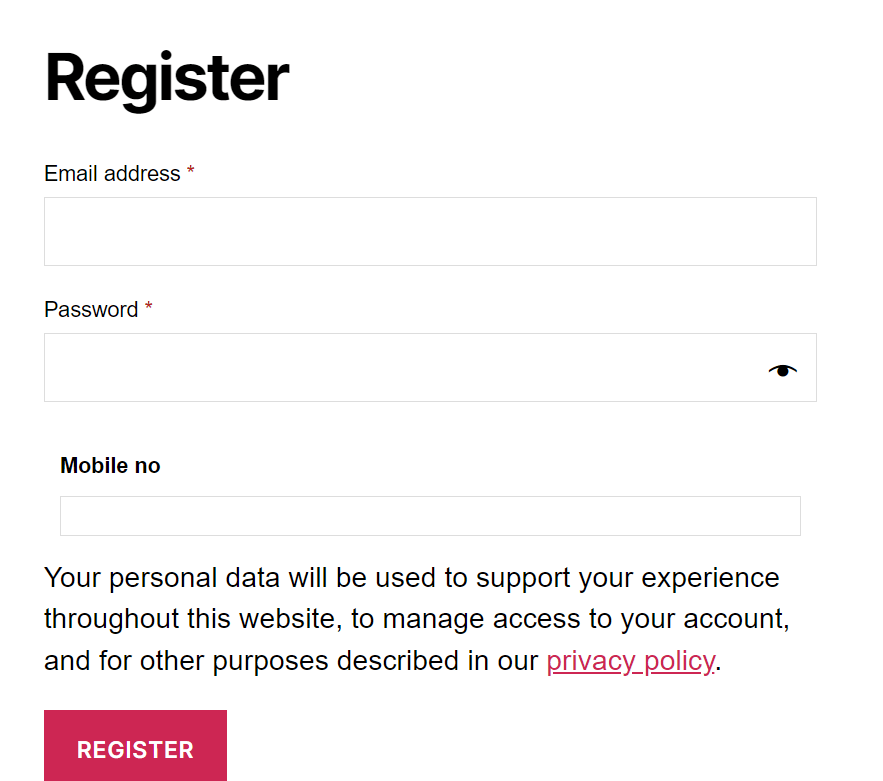
Here is the screenshot of the edit profile page from the vendor dashboard.
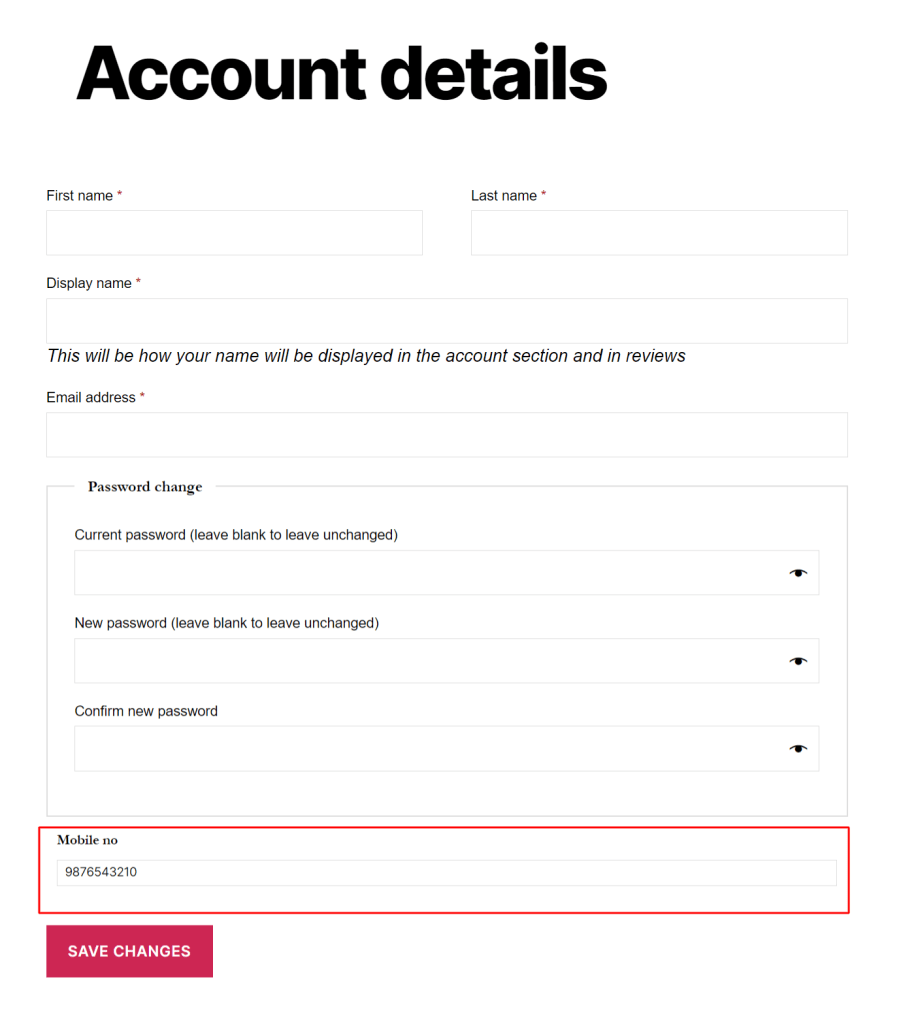
The PRO version of the plugin also provides features like adding custom fields to add/edit product forms.